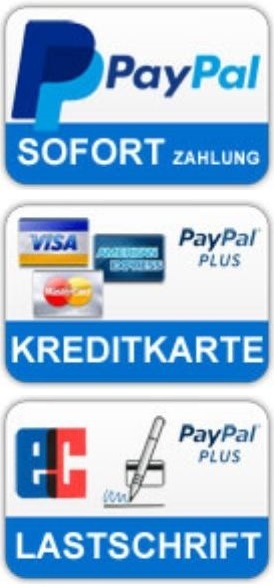Kategorien Infos / FAQ Registrationen, Zusammenfassung Registrations, summary
Registrations, summary
Modifying registrations
Registrations can be changed at any time or adapted to personal taste or playing style.
In principle, the procedure is very simple. Call up a registration and make the settings. For example, adjust volume, change sounds, change effects, call up a MIDI or a text in REG 1, etc. After the desired settings, save the reg with "MEMORY" and the REG button and if everything fits, the edited REG Secure bank again.
Introduction
watch out, trap
How we use the registrations
file structure
Create registrations, REGs only for a sound change, save registration bank
Use sounds from other registrations
registration sequence
Modify finished registrations (add midi, change sounds)
Introduction
It cannot be said often enough that using the registrations is one of the most important issues when it comes to exploiting the full potential of the instrument. Other manufacturers such as Wersi use the term "Total Presets", which can be translated as "Total Preset".
So you set your instrument for a song the way you want to play this song and save these settings.
This also means that you can edit sounds, effects, volumes, etc. on the instrument and then dump the current state to a registration and later recall that registration with a one-button press.
But there are other options on the Yamaha keyboards:
- You can combine several registrations in a registration bank. E.g.
You can create one or even several registration banks for a song. Should for
a song requires more than one registration bank, multiple banks can be used
be linked together.
- You can also create a registration sequence for this.
- You can of course also call up the style or a midi file with the registrations
and control or just change a sound quickly.
- The registrations or the registration sequence can easily be done with a
Footswitches can be toggled from intro to ending, eliminating both hands
remain free.
Watch out, trap
If you want to familiarize yourself with creating your own registrations, the following important points should be considered in advance in order to avoid unnecessary mistakes and searches later.
Just a few years ago it was actually common practice to save everything on the instrument when saving registrations.
Then statements appeared on YouTube videos that you should only save what you absolutely need and otherwise remove all other ticks before saving.
However, this can lead to problems if, for example, you sometimes use third-party registrations.
You can find detailed documentation on this problem in Thoralf Abgarjan's keyboard seminars.
LINKS: https://www.youtube.com/watch?v=AKlgdb-NEQk
To be on the safe side, it is normally better to tick all the boxes before saving, which can avoid all problems.
How we are currently using these registration options:
I want to play the Babaloo medley, for which we created two styles and two registration banks to be able to play the medley fairly faithfully. LINK: Babaloo Medley
To open the song we select the registration bank "Babaloo Medley 1" and then press Registration 1.
Now you can start playing immediately, because Registration 1 calls up the intro of the style, activates Sync Start, calls up the processed sounds for the upper and lower areas and sets them up with the right volumes and effects as desired.
In the video you can see that all registrations are switched by foot switch. The first registration bank is set up in such a way that after registration 8 you switch to the second bank. A total of 14 registrations have been created, but it is switched 16 times. So 2 registrations (Main A and Main B) are used twice, which is regulated via the registration sequence. With the registration 8 from Bank 1, the style "Babaloo Medley 2" is called up, which is then used until the ending. When the last REG from bank 1 is reached, you can then switch to bank 2 and on to the ending.
Annotation:
We use a double pedal here, i.e. two foot switches. With button 1 we switch the registrations and button 2 has the appropriate effects depending on the sound used.
LEFT: Adjusting the footswitch correctly and playing with our styles
File structure
In the last section we saw how we call up the tracks via the registration banks, with REG1 set to call up whatever is needed for the performance.
The path e.g. to the style is stored in Registration 1. This works without any problems if the link goes to an internal preset style that has perhaps only been slightly adjusted.
Since we import the styles from scratch, the REG1 has to find the style for every customer, which is why the style and everything else that is required has to be in the same place for every customer.
However, only a simple structure is required, because all titles are only loaded via the registration bank. So the style is only tackled once to put it in the right place
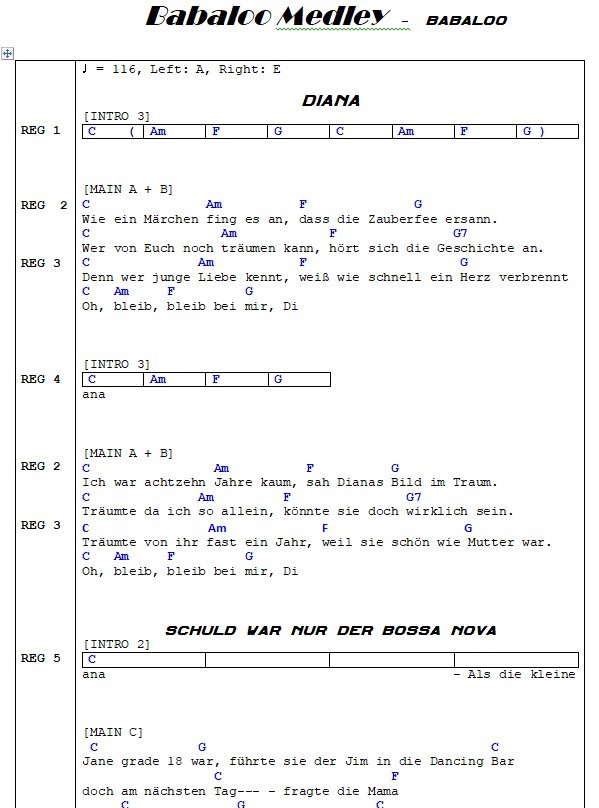
Registration 1
If the registration bank for the Babaloo Medley is called up later, several files can then be called up or activated via REG 1. The style should be called up with the default Intro 3 and SyncStart, a score midi, the text and of course the processed sounds, the adjusted volumes and effects.
So I make all the settings accordingly, also press the "INTRO 3" and the "Sync Start" button and save this setting in REG 1.
Analogous to the section "Beware of traps" I put a check mark here after I have pressed the "MEMORY" button. Now just press REG 1 and all settings are already saved in REG 1.
Now I select MAIN A from REG 1 and save this on REG 2, i.e. press the “MEMORY” and “REG2” buttons again.
BUT... we also saved the SCORE-MIDI and the TEXT on the REG 1. I turn off the checkmarks for Midi and Text for all the following REGs.
Depending on how the song is to be played or how repetitions are planned, the following considerations come into play.
sound change
For example, should a different sound be placed on the right hand in the chorus?
repetitions
For example, if Main B is repeated anywhere in the song, no corresponding REG bank needs to be recreated IF:
- no sound for the right hand is changed for the repeat
- no track in the accompaniment is added or muted.
In this case, a registration sequence can simply be typed in later. More on that later.
Repetition with variation
Suppose two versions are to be created with Main B and, for example, two different melody lines for strings have been recorded.
With the first run of Main B, the 2nd string track is switched off, with the second run, both tracks are switched in such a way that only the 2nd string track is switched on, i.e. it is audible.
In such a case, a separate REG must be created that takes over this circuit.
Change only the Right sound
With a REG, you can quickly change just one sound. To do this, simply set the appropriate sound, press "MEMORY" and then uncheck "STYLE". Save again by pressing the corresponding REG.
If the rough framework for the REG bank is ready, you should first secure the entire bank with the following steps:
Press the Regist + and - buttons simultaneously, select the location where the REG is to be saved, e.g. USB stick to the REGIST folder, then press "FILE", "SAVE", "SAVE HERE", now the title name type in and save the whole bank with "OK".
Use anchor sounds from other registrations
Now you can see if a change of sound makes sense for RIGHT somewhere. You can also test the previous settings at the same time.
Maybe somewhere you have created a REG with a great sound that would also fit exactly for this song, e.g. a guitar sound for a solo.
In order not to have to reset all parameters, you can integrate this sound into your registrations.
To do this, call up the REG bank in which the guitar sound is located and select it. With the help of the FREEZE function, this step succeeds with the following setting. Via "MENUE", "REGIST FREEZE" you ONLY check "VOICE", "EXIT". And now press the "FREEZE" KEY (lights up). Now the sound is frozen and you can open your new REG bank again. Selects the REG on which the guitar sound should be and saves this with "Memory" and the REG button. The illuminated Freeze button can be switched off again.
If everything fits, don't forget to save the complete REG bank again.
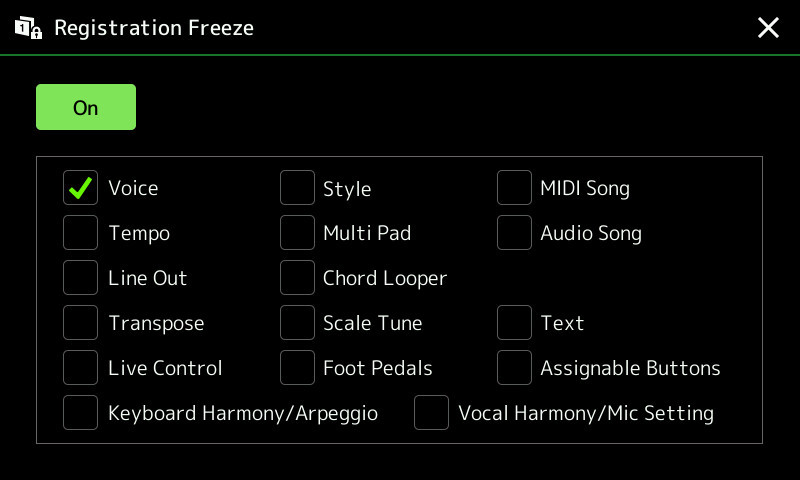
Create anchor registration sequence
Registration sequences make sense when variations are repeated in a song.
You can of course only change a certain sound with it.
Suppose in a song variations are to be played in the following order:
1 Intro 3, 2 Main A, 3 Main B, 4 Main C, 5 Intro 2, 2 Main A, 3 Main B, 4 Main C, 5 Main D, 6 Ending 3.
That would be a total of 10 registrations. In fact, we only have to do 6 registrations due to the registration sequence, since May A, B and C are repeated.
So the registration sequence would look like this:
1, 2, 3, 4, 5, 2, 3, 4, 5, 6,
Creating a REG sequence is very easy:
MENU, REGIST SEQUENCE buttons. Then select the REGs in the desired order and enter each with "INSERT".
On the following figure you can also see the settings for switching through the registration bank with the foot switch.
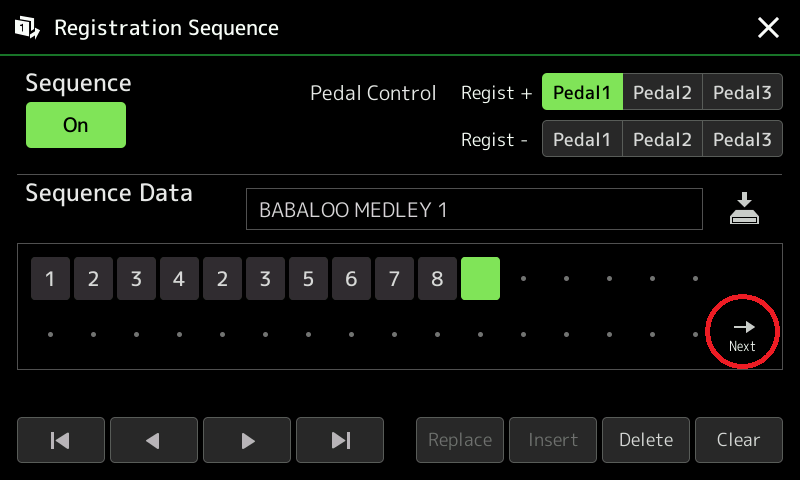
If two REG banks are required for a song, two banks can be linked. To do this, set the "NEXT" symbol under the sequence by pressing it several times.
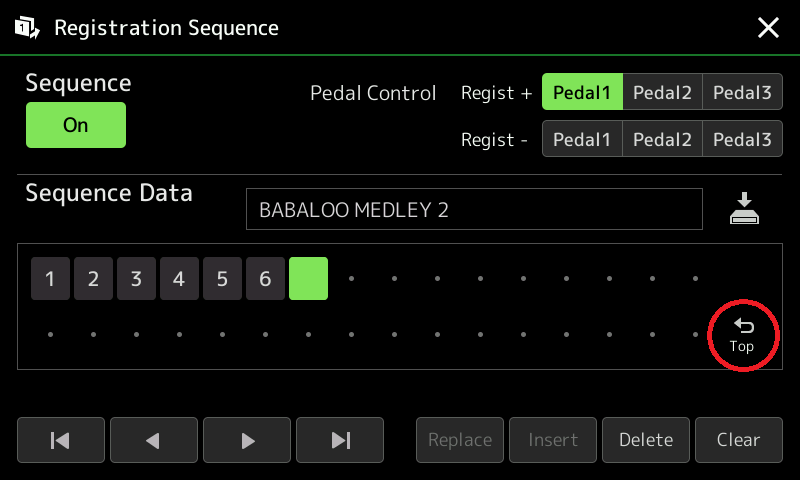
The first bank must then be labeled "TITEL 1" and the second "TITEL 2". This jumps from the last REG of the first bank to the first REG of the second bank.
If you have created a REG as described above that only switches a right sound, inserting this REG can change the sound in a flash and both hands always remain free when the foot switch is used.
If a registration sequence has been created and the sequence is set to "ON" as shown above, this is visible on the start screen.
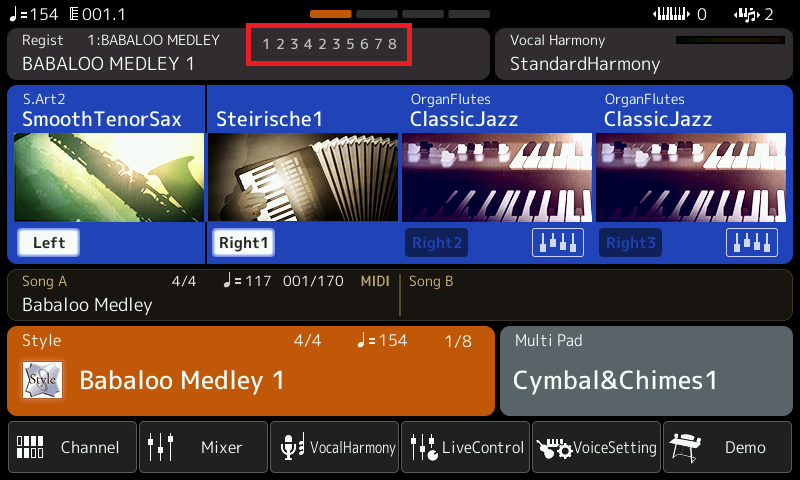
Modifying registrations
Registrations can be changed at any time or adapted to personal taste or playing style.
In principle, the procedure is very simple. Call up a registration and make the settings. For example, adjust volume, change sounds, change effects, call up a MIDI or a text in REG 1, etc. After the desired settings, save the reg with "MEMORY" and the REG button and if everything fits, the edited REG Secure bank again.